Registering with EASE
**Do this first!** To get into most of your course learning spaces for the first time, you will need to register with EASE (you only need to do this once).
This section details the key things you must do before you can access MyEd, library e-journals, student email, and other key University resources. You should work your way through the guidelines given here once you receive your initial EASE username and password, and before the programme formally begins.
Please note that, even if you are a member of staff at the University of Edinburgh, you will need to register with EASE as a student to get into your course and programme resources. To do this, you will need your matriculation number and the password that you will receive by email (this information will be sent to the address you used on your application to the University).
If you are a continuing student on the programme or an alumni who has already studied at the University of Edinburgh (within the last 2-3 years), you should not need to re-register with EASE - just use your usual password and username to log onto the various resources that require authentication. If you can't remember your password, you can reset it using your 'shared secrets'. If you can't remember these either, contact the information services helpline at IS.Helpline@ed.ac.uk for help.
Steps for Registering with EASE
- Enter the following address into your web browser: https://www.ease.ed.ac.uk/register/
You will see this screen: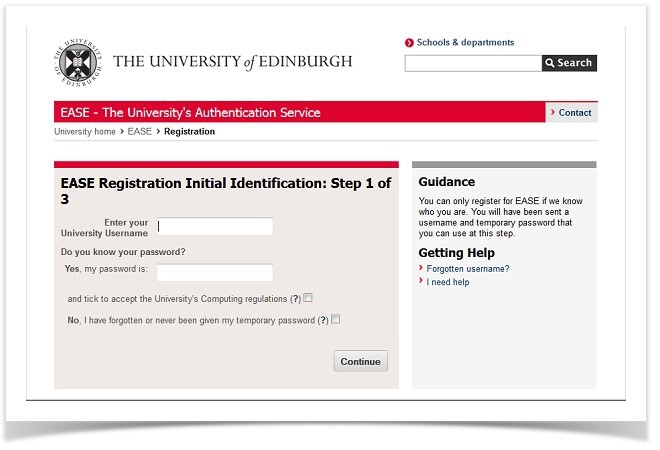
- Enter your University Username (known as UUN) - this is your matriculation number preceded by a 's', e.g. s0123456. If you don't know your matriculation number, contact the programme secretary who will be able to look it up for you.
- Enter your registration password. If you've lost the email message containing your password, tick the box that says "I have forgotten or never been given my registration password” and this will ensure that your detailed are re-sent to the email address in your application. Please check that spam filters haven't filed the email in a junk mail folder or deleted the message.
- Check the box to accept the University's computing regulations, and click on 'Continue to next step'.
- You will now be prompted to create some shared secret information. This is used to allow you to reset your password if you have forgotten it, and also to verify your identity if you need Information Services help using EASE at a later date. Complete the information requested on the form, and then click ‘Continue’ to next step. Your shared secrets information will now have been set.
- Create your own password by typing it into the ‘Enter your new password’ box, and then confirm it by typing it again into the confirmation box underneath.
- Click Set Password.
- Your new password will be set and your account is ready to use and you will be automatically logged into EASE.
